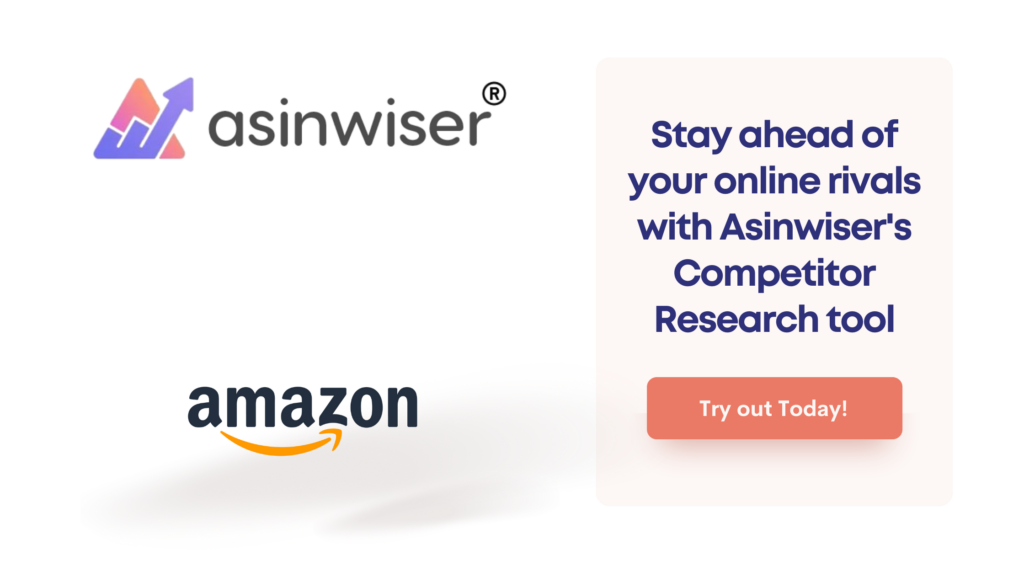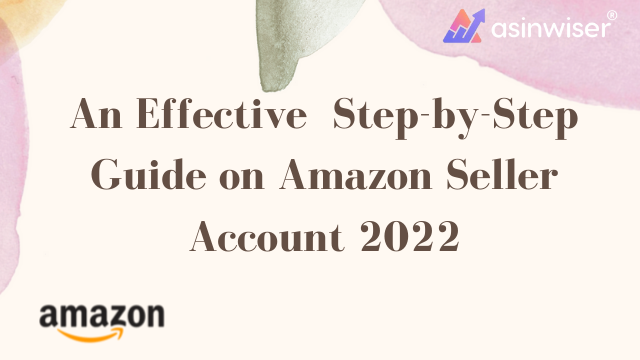
An Effective Step-by-Step Guide on Amazon Seller Account 2022
Starting your journey on Amazon as a seller can be a daunting process. However, it’s an impeccable opportunity that could shape your path towards a successful online business. Therefore, it is crucial to comprehend the basic aspects of it.
This article will guide you on how to create your seller Amazon account following the simple and easy steps. Also, we have discussed Amazon’s fees in detail. Let’s explore.
Create Amazon Seller Account
The registration process of selling on an Amazon account is quite easy. Follow the mentioned steps to register as a seller on Amazon:
Step 1: Reach to the Main Page
To reach the main website, first, you need to Visit that official website and click on the website.
Step 2: Scroll and Tap to Become a Seller
Now, move to the down section and click on ‘Become an Amazon seller’. Further, on the right section of the page, check for the ‘See Pricing’ link. Tap on it.
Step 3: Choose between Individual or Professional
When signing up for Amazon, you get two options. One is individual and the other is professional. If you want to sell on a smaller scale then choose an individual. However, if you are planning to sell on a larger scale then register as a seller on Amazon for professionals. Moreover, this plan will you to save money as well.
Having an intelligent software tool—Asinwiser—for online sellers will assist you to run your business in the right direction. Asinwiser.com is an excellent solution that will help you to target your potential audience with its all-in-one features such as brand story, product research, competitor research, profitability calculator, and so on.
Step 4: Add Details for Verification
Now you have to enter your email id address and a password. These will be your confidential credentials for your seller account. Now, tap on ‘Next’. Further, you will be directed to another window in which you have to fill in your one-time password (OTP). This OTP will be generated by Amazon. It will be sent to your email address.
Next, tap on the ‘Create your Amazon Account.’
Step 5: Select Business Type and Location
Now, you have to complete your registration process by sharing the following information:
- Choose the location of your business. You have to add the country in which your business is located.
- Choose business type: From the following options, you have to select your business entity. Also, the majority of them come under the ‘Privately-owned category.
- Charity
- Publicly-owned business
- State-owned business
- Privately-owned business
- None, I am an individual
- Enter your full name: You have to keep in check that you enter your first, middle, and last name.
After filling in all the above-mentioned details, tap on ‘Agree and continue.’
Step 6: Add Personal Details
In this section, you are supposed to enter your personal information details. It includes an identification number from your driver’s license or passport. Besides, the identification number, you have to add your phone number. All this information is required for the purpose of verification. Now, scroll to the bottom of the screen and click on ‘Next.’
Step 7: Select Marketplace
After completing the verification process, look for the box below the marketplace. This will refer to Amazon’s store location (eg, Amazon.co.uk). Then, tap on ‘Next.’
Step 8: Input Billing Information
Amazon’s verification process also includes the seller’s credit card information. This step is to check if the card is valid or not. Then, you have the input name, number, and expiration date of the credit cards. Then, click on ‘Next.’
Step 9: Add Additional Information
After your credit card information is verified, you have to answer some questions about products and the Amazon store.
- Your Amazon store name.
- About products’ UPC codes.
- To answer if you are a brand owner or manufacturer of the product that you are selling.
- About registered product’s trademark.
Now, click on the ‘Next’ button.
Step 10: Your Address Verification
For the final step, you have to confirm the business address. Then, click on the ‘Confirm’ option and then you will be directed to a new window. This will specify that you will receive a verification code and a postcard at your provided address.
After you receive the card and code, then input code into ‘Enter code below.’ Then, tap on ‘Next.’ Finally, your verification process is now completed.
You can now start by logging into this link.
Check Amazon’s Fees
Below is the list of Amazon fees that seller has to pay after you register as a seller on Amazon and start a business:
- FBA fees: Under the FBA program, the seller has to cover Amazon’s handling charges and shipping costs. It includes around $3.00, which is for the lighter and smaller items. However, the fees increase with weight or larger size.
- Individual seller cost: This costs $0.99, which is for each sale that the seller generates on top of the referral cost. It is a per-item cost for an individual seller account and not professional.
- Amazon referral rate: It is Amazon’s commission fees that range between 12-40 percent. Though, it varies for every category. Also, the majority of items have a 15 percent cost.
- Other costs: It includes advertising costs, media costs, inventory storage costs.
All in All
Being a seller on Amazon provides you with tons of opportunities for your business. With millions of online buyers on Amazon, you can get customers and revenues. Therefore, do not wait any longer and register as a seller on the Amazon account today itself. And, enjoy the perks and grow your business on a larger scale.
We hope this article will guide you on how to create an Amazon Seller account with ease! To make your business a huge success, get in touch with the Asinwiser team today!
Good Luck!
Share this:
Subscribe to Our Newsletter
Recent Post
- Top 13 Amazon Inventory Management Tools for FBA Sellers in 2023
- Asinwiser: The Ultimate OMSGuru Alternative for Amazon Sellers
- Repricer.com Alternative: Why Asinwiser is the Superior Choice for Amazon Sellers
- Aura Alternative: Why Asinwiser is the Superior Choice for Amazon Repricing
- Maximize Amazon Sales with Asinwiser: The Superior Amazon Repricer & Revenue Analytics Tool