
AWS Pricing Calculator
AWS Pricing Calculator
The AWS Pricing Calculator allows you to investigate AWS services and calculate the cost of specific use cases on AWS. Moreover, you can model your solutions before they’re built, look into the price points and calculations that went into your estimate. In addition, you can also identify the instance kinds and contract terms that best suit your needs. This further provides you the information you need to make an informed decision about whether or not to use AWS.
Interestingly, you can also budget for AWS prices and use, or you can estimate the cost of launching a new set of instances and services.
AWS Pricing Calculator Prerequisites
AWS Pricing Calculator does not require an AWS account or extensive knowledge of AWS.
Before beginning your estimate, we recommend that you establish a plan for how you wish to use AWS. Moreover, decide whether you want to break your estimate down by cost center, a product that you run on AWS, or regional stacks, for example.
AWS Pricing Calculator Cost
The AWS Pricing Calculator is available for free. It provides you an estimate of your AWS fees and charges. However, it excludes any taxes that may be applicable to such fees and charges.
Furthermore, the AWS Pricing Calculator simply provides pricing information for your convenience. If the prices on the marketing page differ from the prices used by the AWS Pricing Calculator. Then, the marketing page prices are honored by AWS.
AWS Pricing Calculator Tasks
Following is the list of tasks that will provide you an overview:
Step 1: Creating Estimate
Create your estimate and assign it to a Region to begin generating estimates.
To come up with your estimate
● Go to https://calculator.aws/#/ to use the AWS Pricing Calculator.
● Select Create an estimate.
● Locate the service you want to configure on the Select service page and click Configure.
● For the estimated service, write a description.
● Choose a region.
● In the Service Settings area, enter your preferences.
● Choose To my estimate, add 10%.
Step 2: Add Group (Optional step)
You can organize services as part of a group. Each group can have one or more services. You can structure your estimate in a variety of ways using groups, such as by cost center, service stack, product architecture, or customer.
To include a group in your estimate, follow these steps.
● To make a group, click Add group in the upper-right header.
● Enter My service group as the group name.
● Select the Add group option.
Step 3: Adding and Configuring
Add and configure services to your estimate once you’ve created an estimate and (optionally) a group to generate estimated expenses. Use the My estimate view instead of the My service group view if you didn’t form a group. Everything else in the operation after that stays the same.
In this scenario, we’re using the Amazon EC2 Quick estimate option to add Amazon EC2.
To add and configure a service for your estimate, follow these steps.
●Select ‘Add service’ from the ‘My service group’ page. It will further direct you to a page of services that you can add to your estimate.
●Select Amazon EC2 and then Configure in the upper-right header on the Add service page. This adds Amazon EC2 to your group and sends you to the Quick estimate page, where you can set up an Amazon EC2 instance to your liking.
The default values are preloaded in the Quick estimate view, allowing you to see a starting estimate without adding or modifying any information. You can alter any of the following parameters’ values or leave them at their defaults:
● Description
● Region
● The operating system
● The number of Amazon EC2 instances
● The Amazon EC2 instance search options
● The pricing model
●The reservation term
●The payment options
● The storage volume
● The storage amount
Choose To my estimate, add 10%.
Next, this returns you to the My estimate page after adding an Amazon EC2 instance with the selected specifications to the group you created in step 1. The service estimates you added are listed in the Services section.
Furthermore, the My service group page displays the estimated cost of the default instance you’ve chosen. In addition, the Service section includes the names of your services along with the Region you selected for each one.
However, to compare price discrepancies, you can produce numerous estimates for the same service with different Regions.
Moreover, it’s important to remember that estimations are just that: estimates. AWS charges are calculated based on an account’s actual AWS consumption.
If you are an online Amazon seller, then you must have an intelligent tool that will guide your business towards success by targeting the brand story, right keyword, products research, analyzing competitors, fba calculator, fba fee calculator and so much more. Get your ticket to success today!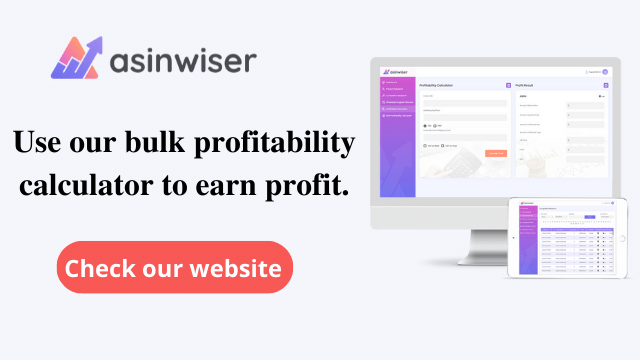
- Tags: amazon seller
Share this:
Subscribe to Our Newsletter
Recent Post
- Top 13 Amazon Inventory Management Tools for FBA Sellers in 2023
- Asinwiser: The Ultimate OMSGuru Alternative for Amazon Sellers
- Repricer.com Alternative: Why Asinwiser is the Superior Choice for Amazon Sellers
- Aura Alternative: Why Asinwiser is the Superior Choice for Amazon Repricing
- Maximize Amazon Sales with Asinwiser: The Superior Amazon Repricer & Revenue Analytics Tool
